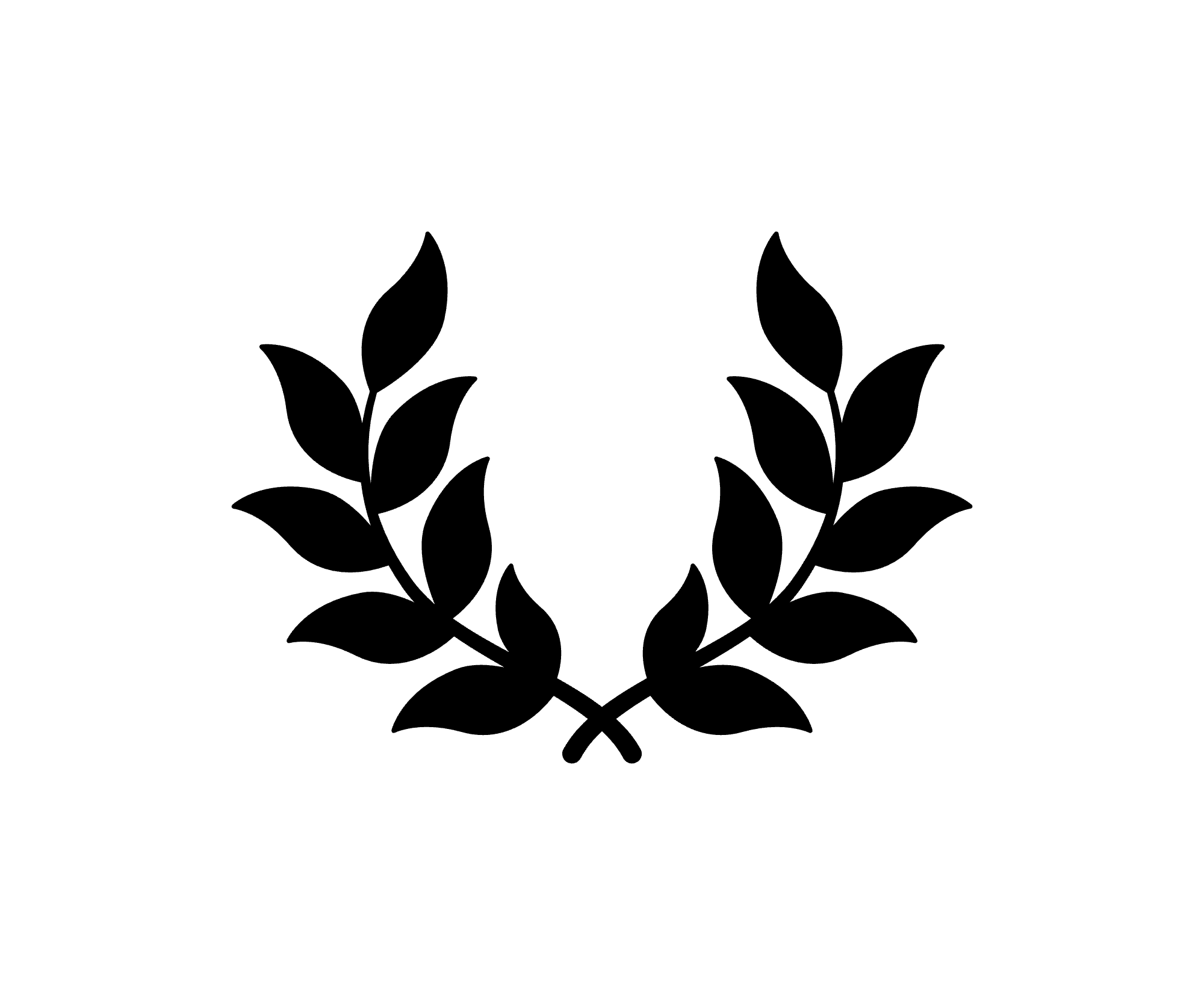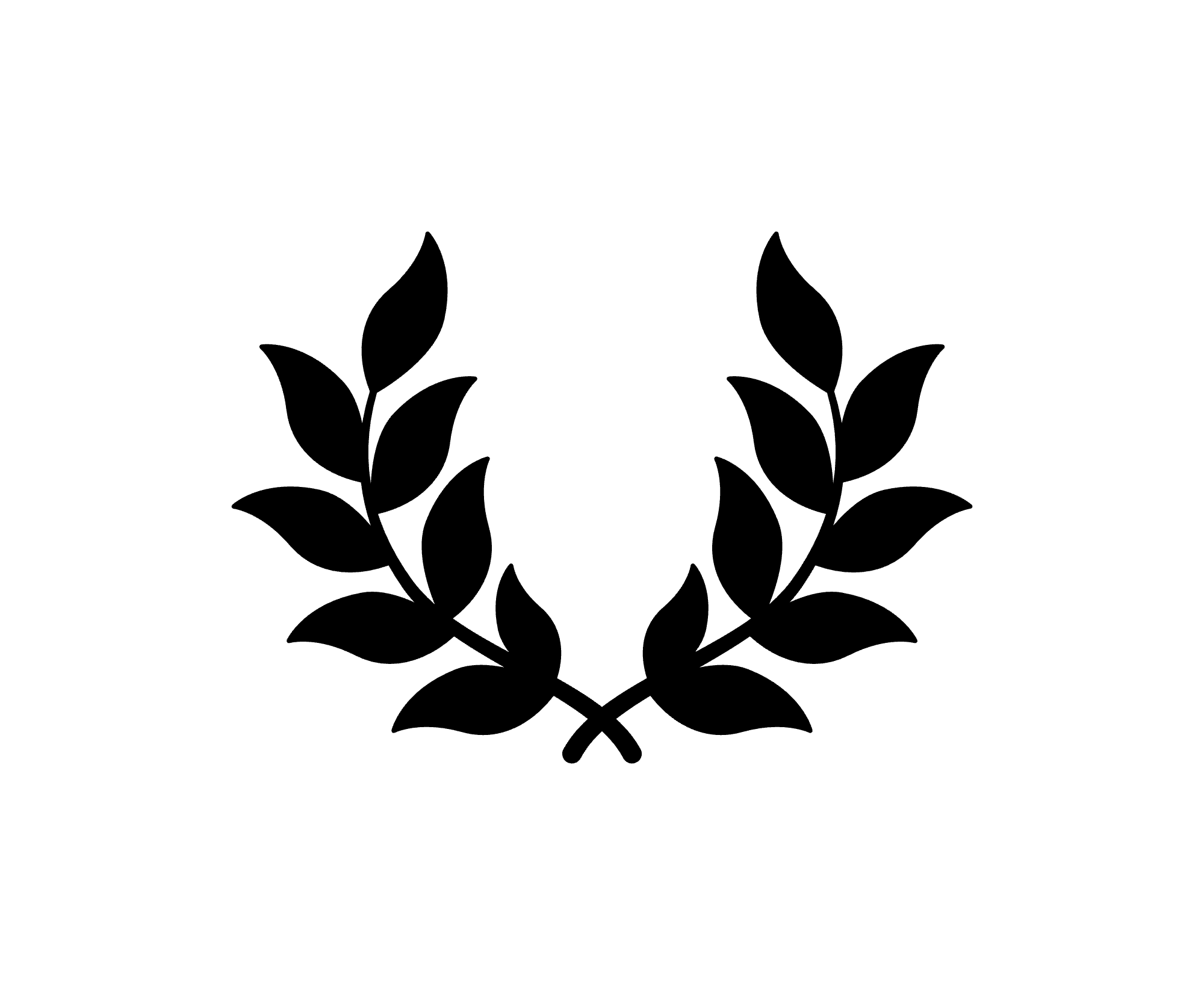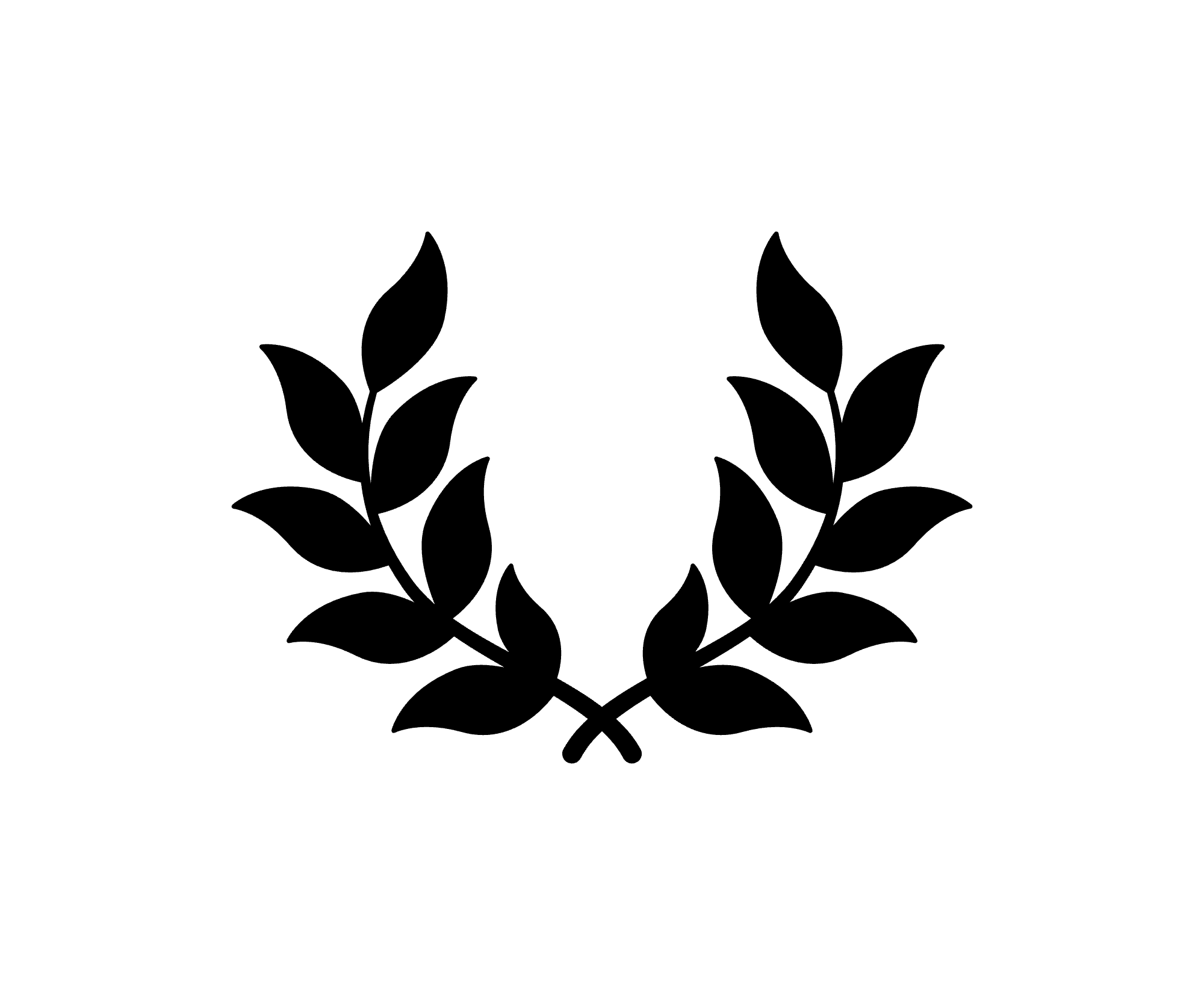Exact workflow here will depend on your editing program. The basic principle is to edit your footage how it was shot, ie. with it filling the screen (“canvas”). Whatever you do, don't create an editing canvas with black side-bars (a.k.a. pillar-boxing, example right) as you're losing resolution and making problems for yourself later.
Either:
1A. Work with the footage on its side (the easiest and most common method, especially for projection — but it involves an additional later step, step 3. below, for web viewing). Import and edit your footage as it is, at its highest (native) resolution. For playback you might like to use a second display and turn it on its side to avoid neck pain! Tablets can be used as secondary vertical displays for a computer.
Or...
1B. Create a vertical project and edit with clips already vertical. Many professional editing programs such as FinalCutPro X now cope with custom project sizes. In this case manually enter a 9:16 aspect ratio when creating a new project (eg. 1080x1920 or 2160x3840 pixels). Adjust your clips' rotation if needed.
View fullsize
'New Project' settings in FinalCutProX
'New Project' settings in FinalCutProX
Finished Editing?
2. Now export the video, keeping your project dimensions and frame rate the same, and the video & audio quality high (ie. with minimal compression). If you’re submitting to the Festival, aim for as close as possible to a 500MB file size as this is the upload limit for a free Vimeo account. If you’re exporting greater-than-HD resolution, you’ll need to export in the H.265 (HEVC) codec to keep it small enough.
If you’re using method 1B you can skip to Step 4.
View fullsize
Above: Rotate your completed vertical video with the free MPEG Streamclip. Once rotated, SAVE AS (not EXPORT) to avoid recompression and consequent quality loss.
Above: Rotate your completed vertical video with the free MPEG Streamclip. Once rotated, SAVE AS (not EXPORT) to avoid recompression and consequent quality loss.
3. Only IF you've been editing sideways (method 1A) AND you want to exhibit your work online you now need to take an extra step. Use the free, cross-platform MPEG Streamclip (see screenshot, right) to rotate the video 90º and re-save it (use SAVE AS, not 'export', else you will lose some video quality on the re-encode). This procedure may also work with Quicktime for Mac or ffmpeg for Mac and PC if you already have those programs. All you're doing is changing the tiny 'rotation flag' on the video file — without re-encoding it — to tell playback programs which way is up. (Quicktime, Vimeo & YouTube respect this flag, but some versions of VLC may not.)
4. Now you have an edited vertical video exported as such. At this stage you can upload it to the web.
ⓘ If you shoot on an smartphone or tablet, your footage may already appear rotated in your editing program as many devices automatically set the rotation flag to Portrait or Landscape based on an internal gyroscope, during shooting.
ⓘ For a vertical project the dimensions should show a smaller figure before a larger figure, eg. 1080x1920 or 2160x3840. This first number is always the horizontal width, in pixels. It is also the first number in the aspect ratio, eg. 9:16.
ⓘ Don't want to buy an editing program? Consider the free DaVinci Resolve for Mac, Windows or Linux.
EXPORTING FOR PROJECTORS & DISPLAYS
These directions have described export for viewing via the web.
If however your destination is a projector or other screen tilted on its side, you should use the method described in sections 1A & 2 to export a sideways screening copy. (First check whether the projector/screen will be rotated left or right though, otherwise the audience may need to stand on their heads to view your film! If in doubt keep the top of the image on the left.)